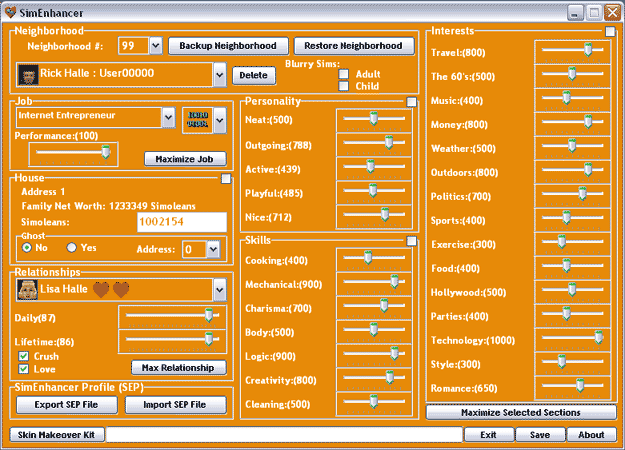
Neighborhood #: Select from
any of the neighborhoods found for your game. Be sure to back up each one you select
before editing in case there are any problems. That way you can just restore to
a previously used neighborhood.
Backup and Restore
Neighborhoods: The Backup and Restore buttons are a critical component to
insure that you can return to the previous state a neighborhood was in before editing
it. The backup and restore operation only works with the currently displayed neighborhood.
Switch to other neighborhoods to perform backup and restore operations on them.
Be sure you back up each one the first time you visit it. When restoring backed
up neighborhoods be sure that you only restore neighborhoods from the current game
versions. I.E. Do not try to restore a Hot Date neighborhood when using Vacation.
It is possible to manually restore parts of a backed up neighborhood from a previous
version but it requires an in depth knowledge of the files required.
Character Selection:
Select a Name from the characters living in your neighborhood. This will be the
name of the character you are editing. This name may be displayed in any one of
several languages dependent upon the language settings for your game.
Character Delete Button:
The Delete button is for deleting the currently selected Character.
Blurry Sims: Blurry Sims allows
you to turn on and off the Nudity Blur for both Children and Adults. Uncheck each
one to remove it for each one respectively. Check it to put it back.
Job Selection: Select the
current job level for your character in the selected career path. When switching
career paths this will always be set to a mid level job. This is just a default
and you still can change it.
Career Path: Career Path allows
you to switch a character to a different career path. This includes an Unemployed
Career, and in the case of children you can put them in school. (Note: Use this
in conjunction with the Skin Makeover Kit to make your Sims Grow Up or Become Children)
Job Performance: Sets the
current job performance level for the currently selected character.
Maximize Job Settings:
When you use the Maximize Job button several things occur. First the Job level is
raised to the top available job in the career path. Second the performance level
is raised to the top. Third the job settings are saved for the character.
House
Settings for the selected character: Settings specific to the house. Here
you can change the Simoleans for a household a character resides in.
Ghost Setting: Makes the
current character act like a ghost or vise versa. The character will then show up
semi-transparent and walks through walls.
Ghost Address: Set which
house the character will haunt if it is a ghost.
Relationships Selection:
A list of all the relationships (Characters met) for the currently selected character.
Choose each one you want to modify.
Daily Relationship Level:
Adjust the daily relationship level the currently selected character has toward
the relationship character in this section. This is just one side of a relationship
though. To change the other side requires you to select that character and edit
it as well.
Lifetime Relationship
Level: This will only work if the character is updated to the Hot Date or
newer data format. Older format characters will just return to 0 when saved because
the record has not been created yet.
Crush Setting: Crush is a
bit tricky as are most of the Relationship settings. Without going into to many
details it had to be added by default to get the lifetime relationship setting in
the game for Hot Date or newer characters. Pre-Hot Date Characters may not have
this setting yet. If not just go into the neighborhood and interact with them. The
setting will then be added and editable.
Love Setting: The Love setting
is only available if the selected Sim has been in Love with the Sim selected in
the relationship box at some point. This record is not created in the character
until that point so it will not always be available.
Maximize Relationship
Button: When you maximize the relationship several things occur. First the
Daily relationship is raised to the top. Second the Lifetime relationship is raised
to the top. Third these settings are saved. In the event the Sim does not have both
records (Old Sim file format) only the first is saved. The selected Sim will then
be reloaded to reflect the changes.
SimEnhancer Profiles:
Import and Export SEP files (SimEnhancer Profiles). These are files that contain
any character specific data that can safely be imported to replace another character
in the game. Things included are First Name, Job Settings, Personality, Skills,
Interests, and Skins not already included in the default game far files. For skins
this will include any accessories, etc. assigned to a particular body type. More
details on using the SEP Import and Export functions can be found here. All about SimEnhancer profiles.
Personality Settings:
Adjust the individual personality traits for your character.
Skills Settings: Adjust
the individual skill levels for your character. Various skill levels are required
for various jobs. If your character is an entrepreneur then this effects how much
they are paid when they sell things they have made or created.
Interests Settings:
The interests section contains all of the new interest traits for Hot Date and Vacation
characters. If your character is not converted into Hot Date format yet then this
will only have limited functionality. Earlier game versions will not be able to
edit these because the game dynamically changes these traits during game play. Once
a character is recognized and converted then these traits can all be adjusted.
Maximize selected
sections button: Maximize Selected allows you to quickly maximize and save
each of the sections with a small check box in the corner. When this is clicked
any sections with boxes that are checked will be maximized. Then the new settings
will be saved for the selected character.
Skin Makeover Kit Button:
Launches the Skin Makeover Kit to edit the skins used for your selected character.
Click Here for detailed features of the Skin Makeover Kit.
Progress Bar: Shows the loading
progress for the neighborhood when the data for it is loaded.
Exit Button: Closes and Exits
SimEnhancer.
Save Button: Saves changes
you have made. Note: Maximize buttons do an automatic save. This button is only
enabled if there are changes pending.
About Button: Clicking the
About Button is pretty self explanatory. It brings up version information along
with a list of people credited with helping make SimEnhancer a reality.
Window Title Buttons:
Not much here to say. Minimize SimEnhancer while you are doing other tasks or close
it using the X in the corner. Maximize is not available due to the choice to support
multiple languages. The extra code required to set it up for each language to reposition
everything would add a substantial amount of additional code and raise the size
of the program.
|