|
Extras included for working with SimEnhancer 3D.
Standard Naming Convention for Sims Skins
This table shows what each part of the skin name means. This can be especially helpful
if you wish to design your own skins or need to troubleshoot skin name problems.
|
F
|
009
|
F
|
C
|
Chd
|
Drk
|
_Business
|
.bmp
|
|
Body Type
|
Series Number
|
Gender
|
Age Group
|
Body Size
|
Skin Color
|
Name for this outfit
|
Extension
|
|
B = Normal (All)
F = Formal (HD,VI)
L = Lingerie (HD,VI)
S = Swimsuit (HD,VI)
W = Winter (VI)
H = High Fashion (SS)
|
|
F = Female
M = Male
|
C = Child
A = Adult
|
Chd = Child
Skn = Skinny
Fit = Fit
Fat = Large
|
Lgt = Light
Med = Medium
Drk = Dark
|
|
.bmp = Bitmap
.cmx = CMX File
|
Basically the only difference between the cmx names and the bmp names is the lack
of skin color information in the cmx file since it can be shared among all three
skin tones.
There has always been a skin record for assigning Normal, Formal, and Swimsuits.
In Hot Date this record was moved and the ability to assign skins by body name was
disabled for most items.
Starting with Hot Date Formal hands also no longer work by assigning them in the
skin records. (In fact I have not found a way to make them work since the game now
just ignores the changes)
HD - Names are standard names for Hot Date skins.
VI - Names are standard names for Vacation skins. Users of SimEnhancer will need
to use Hot Date names for Formals and Swimsuits if they do not have Hot Date or
Vacation Expansions to use it for changing skins.
SS - Names are standard names for Superstar skins.
Winter was added in Vacation and is not available on any previous version.
H - This is also the first character used for hands.
Hands and Nude Skins use a slightly different naming convention than the normal
one above.
Special switches usable in SimEnhancer 3D, Most are included just for changing the
appearance of the interface. (see below for exact usage)
/L <Language> Sets the language displayed by SimEnhancer (Initially only USEnglish
but others will be added in the coming weeks) The default is to use whatever language
the game is set to use.
/BackColor <Color> Sets the color of the background used in SimEnhancer 3D.
Effects fonts when the background is the color of the font. Memo and edit boxes
for instance.
/FontColor <Color> Sets the color of fonts used. May effect the background
in some windows.
/3DColor Changes the background color used in the 3D Viewport
The following two switches are included as a way to change the 3D window buffers
in the event it is not displaying well for you. Default values are 24 for ColorBits
and 32 for DepthBits.
/ColorBits
/DepthBits
Details for using shortcut switches:
To use a shortcut switch you need to modify the shortcut used to open the program.
The easiest is to modify the desktop shortcut that is included so that is what I
will explain here.
 1: Locate the desktop shortcut used to launch SimEnhancer 3D. It will look something
like the image on the right. Do not mistake this with a shortcut to the SimEnhancer
web site which might look similar.
1: Locate the desktop shortcut used to launch SimEnhancer 3D. It will look something
like the image on the right. Do not mistake this with a shortcut to the SimEnhancer
web site which might look similar.
2: Put your mouse over this icon, Right click it, then choose properties from the
drop down list.
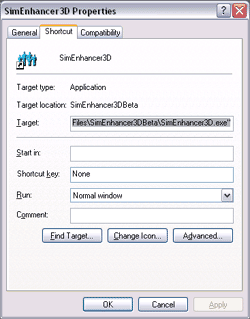 This will bring up a window that looks similar to the one on the right. This will
vary from one operating system to another but this should be close to what you will
see.
This will bring up a window that looks similar to the one on the right. This will
vary from one operating system to another but this should be close to what you will
see.
The item you will be adding the switch to is the Target. This is where SimEnhancer
is actually located.
The default target is:
"C:/Program Files/SimEnhancer/SimEnhancer3d.exe"
3: Go to the very end of the line past the quote and click to place your cursor
there.
4: Add a space.
5: Add the switch and then another space.
6: Add the value. (Values will vary see below for valid color values)
Now you should see something similar to this.

7: Finally click Apply and then Close.
Switches can be combined and do not need to be in any specific order. Values will
always need to follow the switch and a space to work properly though. <Space><Switch><Space><Value>
The following color values are recognized: Black, Maroon, Green, Olive, Navy, Purple,
Teal, Gray, Silver, Red, Lime, Yellow, Blue, Fuchsia, Aqua, and White
|